Did you know that universities such as Harvard and M.I.T. have had lawsuits against them because of a lack of appropriate closed captions? The U.S. Department of Education enforces Section 504 of the American Disabilities Act (ADA). Colleges and universities in the United States are required to be ADA compliant, including professors’ course materials, online interfaces, faculty professional development, and University websites. This article will present CTE’s reasoning for utilizing itube, IUP’s video platform, and then provide you with instructions for requesting and editing captions for videos in your courses and departments.
In the Spring of 2018, an IUP faculty member contacted The Center of Teaching Excellence (CTE) asking that our Podcast Series offer transcriptions. Previously, CTE was using SoundCloud, a popular podcast platform, because we liked the visual layout of the program and the ability for listeners to easily download, subscribe, and play tracks from the app on their phone.
As appealing as the SoundCloud platform seems, maintaining compliance with the American Disabilities Act (ADA) requires some extra work. Whereas Youtube provides a free caption tool where you can add and edit subtitles or closed captions directly in their video manager, SoundCloud does not. Instead, SoundCloud users are forced to go through a lengthy embedding process via a paid subscription to the 3rd party captioning company, 3PlayMedia. A quick search on SoundCloud’s help page reveals just two posts about requesting transcripts. Authors of the two posts state their need for current platform users to follow ADA regulations on their business websites; SoundCloud has not replied to either author.
After recognizing this limitation of SoundCloud, it was imperative to search for a more comprehensive solution to host our podcasts. As a new graduate assistant for CTE, who is new to IUP, I was unfamiliar with some of the valuable media resources IUP provides. In the first months of our new online developments for CTE, I registered our new blog and podcast websites with iblog, which IUP hosts for all faculty, staff, and students. Run though Edublogs, iblog uses the well-known WordPress platform. Still, I was not familiar with the benefits of using itube for our podcast series. Eventually, I transitioned CTE’s podcast series to itube after learning about the professional transcription services offered.
According to IUP’s IT Support Center, “itube is the IUP implementation of Kaltura’s open source video platform. Kaltura offers flexible tools for video and helps establish an essential multimedia infrastructure for a campus media repository.” itube is not meant to be a replacement for the YouTube EDU Partner Channel that IUP offers. For more information about the reasons to use YouTube and itube visit the IUP Webteam page: Youtube or itube? The itube/Kaltura transcription feature is easy and reasonably accurate for anyone new to captioning services.
How to Order and Edit Captions on itube/Kaltura
- Log into your itube Channel with your IUP network account information. Create a new channel if you do not already have one.
- Upload your video or audio file and then open it.
- Click on the “Actions tab” and select the “Order Captions” button.
- After your captions have been completed (usually within 1-2 business days depending on the length of your file), you may begin editing. Click on the “Actions tab” and select the “Captions Requests” button. Then click on the blue “Edit” button. A new window will open for the editing platform.
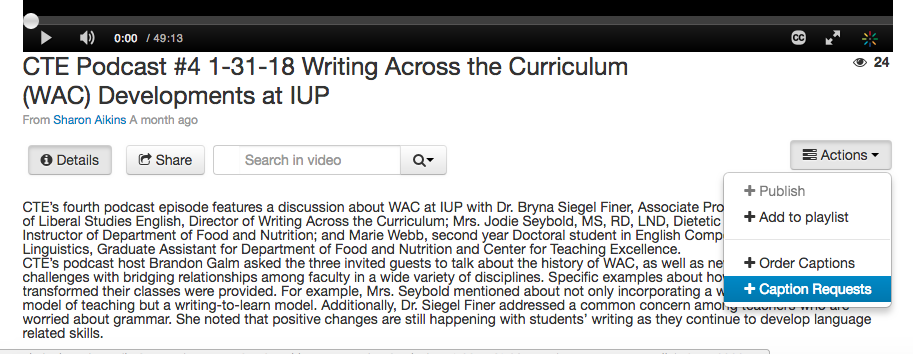
Click on the Caption Requests tab to access the caption-editing platform 
Then click on the Edit button after your transcripts have been completed. - Begin editing your transcript! The transcript will automatically play. In the yellow box you can edit if there are mistakes. Make sure to click the “save” button to save your edits and the “approve” button to publish your transcription edits. While editing, the transcript will play but it will pause on an edit for 2 seconds. If you want to increase the pause on edit time, click “settings” and increase the number of seconds.
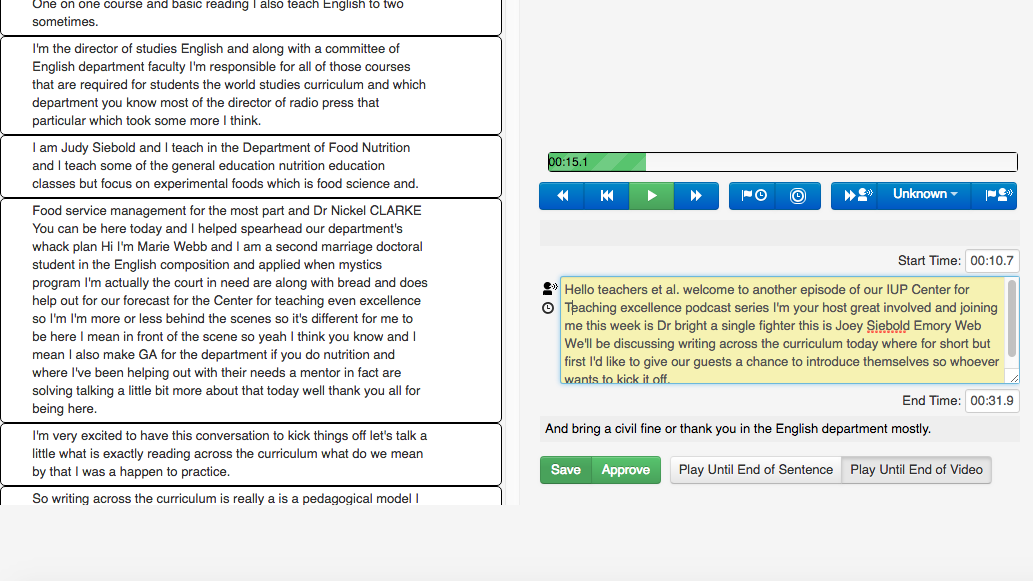
You can begin editing your captions in the yellow box. Make sure to save and approve your edits for publication. 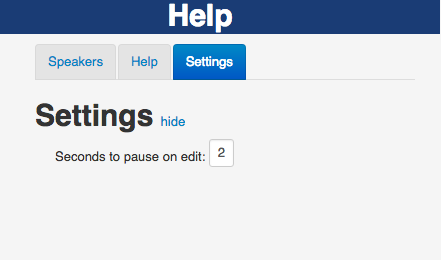
If you need more time to type while editing before the track starts up again, you can increase the amount of seconds that the track pauses in the settings tab. - For more detailed transcript edits and faster editing, you can use the Hotkeys Functions or Sound Tab Shortcuts.
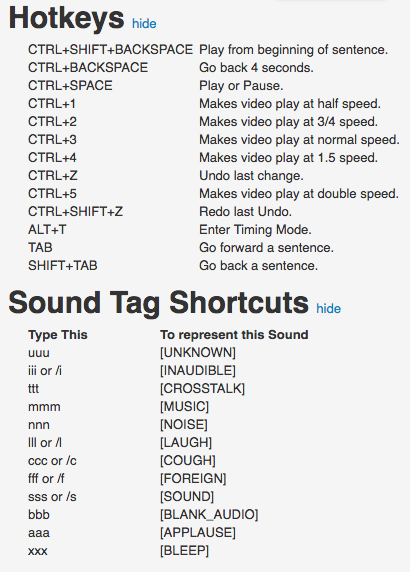
For more assistance with transcriptions, you can contact a CTE graduate assistant or IUP’s instructional design specialists: Mrs. Nancy R. Evans and Mr. Brian Carothers. Nancy and Brian work for the IUP Office of College Technology, and they are course designers for the entire university available to help you with your design needs.
Remember, all of your classroom video resources should be captioned in order to be ADA compliant and to align with principles of universal design.
Written by Marie Webb
Edited by Lauren Gaynord and Dr. Stephanie Taylor-Davis PhD, RD, LDN, Director of CTE
